HEADSET Troubleshooting
Before fulfilling a warranty, customer must complete this checklist in order to verify the unit is truly broken. When checklist is complete and the unit remains unresponsive, customer must submit an in-depth report on the specific problem - including error logs, pop-up messages, and as much detail as possible to allow for further in-depth troubleshooting and/or to verify broken state of unit before warranty is fulfilled.
For additional help and troubleshooting, click here.
To file an RMA or open a Support Ticket with HTC, click here.
(Error 108) Headset not found
There are several ways this error can happen, either as a SteamVR error message or a blinking red light on the side of the headset. This is usually caused by issues with a connecting cable.
- Make sure the headset is plugged in correctly.
- The power, USB, and HDMI cables from the headset should be plugged into the correct slots on the Link Box; from there, the link box's USB and HDMI should be plugged into the PC, and the power cord plugged into a power outlet.
- Once properly plugged in, the LED light on the side of the head set should be green
- If everything is plugged in and the headset is still not turning on, move onto these steps
- Reboot the headset
- Restart SteamVR
- Power Cycle the Link Box
- Restart your computer
Unplugging the 3-in-1 cable from the headset
- Push forward on the compartment cover to access the cords.
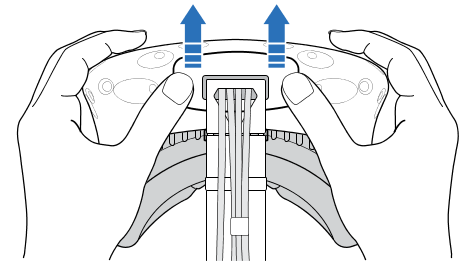
- Carefully pull the tab until the HDMI Cable is unplugged, and then unplug the power cable and USB cable, as well as the audio cable.
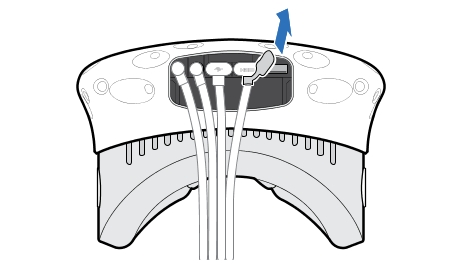
If the previous steps fail, try these tips:
- Connect the link-box's USB and HDMI to different ports on the computer
- Perform a full uninstall and reinstall of SteamVR itself
- Swap headset with another booth (Disconnect cables directly from the headset itself, NOT the link-box - ie. NO cables should follow the headset to the new booth)
